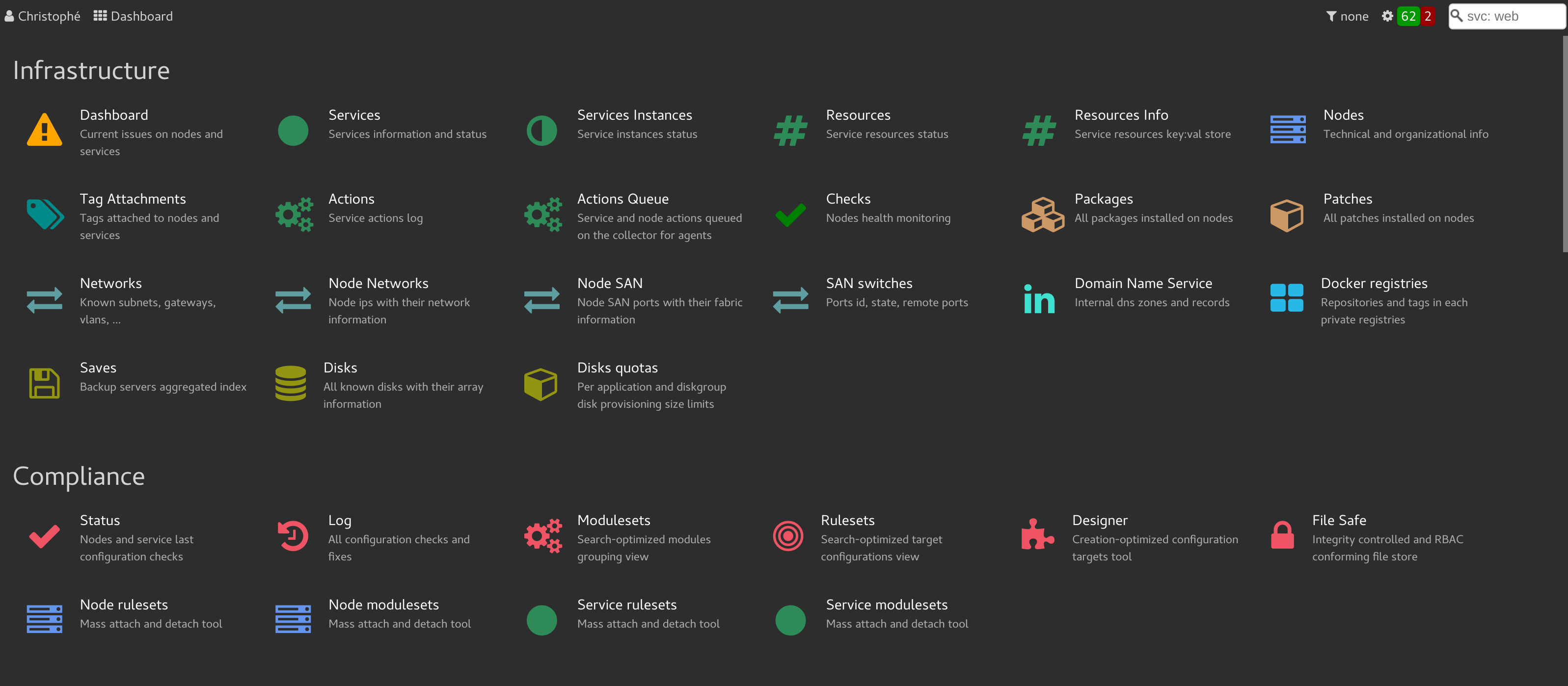Header¶
Flash zone¶
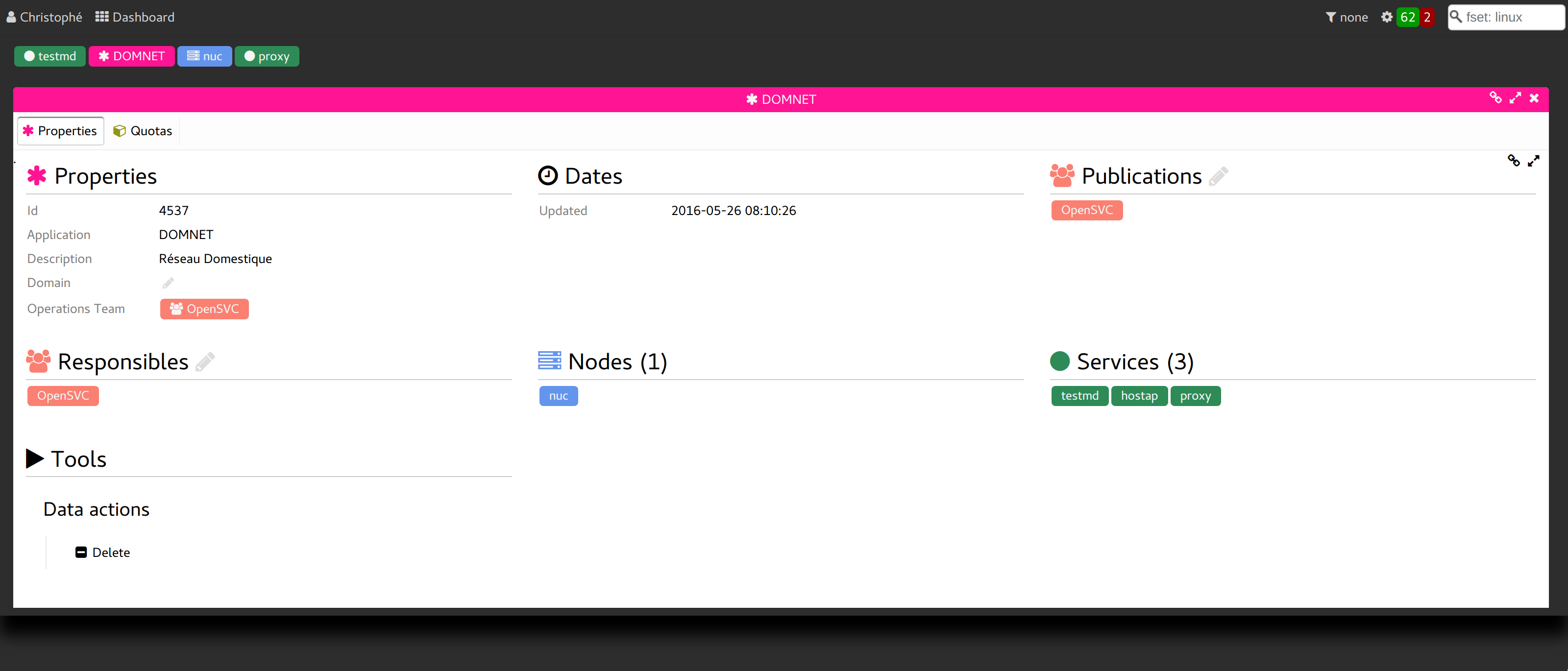
The flash zone is a foldable header panel used to keep an history of recently displayed information. The last displayed objects are represented in a tag cloud. Clicking a tag displays the associated content under the tag cloud.
Most objects presented as tags can be double-clicked to open details in the flash zone.
The flash zone can be closed via:
<ESC>keypress.- click on the empty header space between the menu and the action queue widget.
The flash zone can be opened via:
- click on the empty header space between the menu and the action queue widget.
Session filter¶
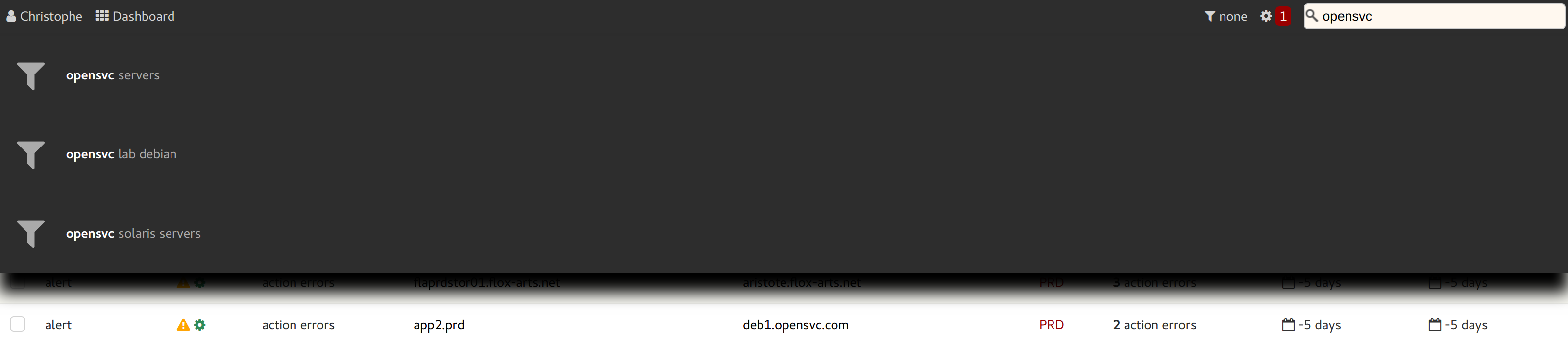
The selected session filter is applied to all collector data: table content, search results, ... It persists when navigating from a view to view.
To set a session filter, click on the funnel icon in the header. A listing of all existing filtersets is displayed and the search tool is focused. If a search substring is written, the listing is trimmed to filtersets matching the substring. The <TAB> keypress moves the focus to the first list element, then the arrow keys can be used to move the focus to the next or previous element. The <ENTER> keypress sets the focused element as the session filter. Alternatively, clicking an element also sets it as the session filter.
To unset the session filter, set the element named None.
The currently set session filter is displayed in the header widget, next to the funnel icon.
The current view is reloaded upon filter selection.
Filters can be designed from the and views, or using the filterset designer tabulation of a new filterset created though the Add filterset menu entry.
Action queue widget¶

The collector maintains a list of actions to execute on the agents. The header widget highlighted with a gear icon is a summary of the action queue content. This icon can be followed by 3 numbers in color-coded tags:
- red: number of actions terminated in the last hour with a failed status
- green: number of actions terminated in the last hour with a success status
- orange: number of actions pending dispatch to a worker or currently running
Clicking on this widget loads the action queue view, where users can drill down information, cancel or restart actions.
Searching the collector¶
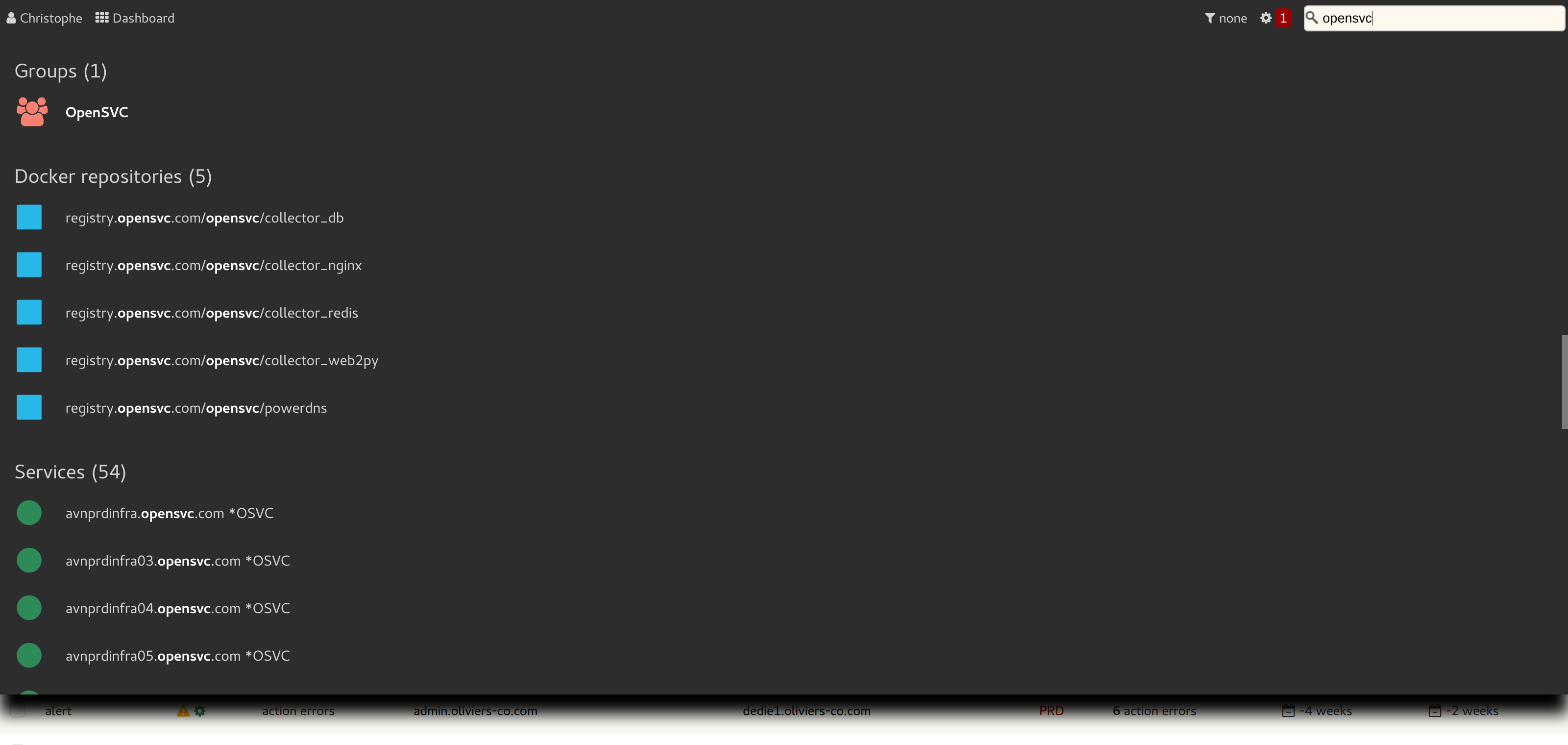
The top-right header input is a global search tool.
This input can be focused using the s shortcut key.
Only the first 10 matches are returned for each object type, with a count of the total number of matches.
Search Syntax¶
The multiple character wildcard is %.
The single character wildcard is _.
The search pattern is implicitely encased in %.
Object Type Filtering¶
If the searched word start with <object type>:, and the object type is supported, only candidates of the specified object type are displayed.
Example: The svc:erp search pattern only displays services matching %erp%.
Supported object types:
app: application codes
array: storage arrays
disk: disks
docker: docker registries or images
chart: report charts
form: form
fset: filtersets
group: groups
ip: ip addresses
metric: report metrics
modset: compliance modulesets
node: nodes
prov: provisioning templates
report: reports
rset: compliance rulesets
safe: files in the safe store
svc: services
user: users
var: compliance variable
vm: virtual machine and container hostnames
Drill down from the search resultset¶
Clicking a candidate opens the object details tabs in a layered panel. From there, clicking on a tag-like object opens its details tabs. The two opened tabs are shown in a barel allowing nagivation between recently opened details tabs.
When the drill down session is over, the <esc> closes the layered panel, returning the search resultset visibility.