Docker Multiple Instances¶
If you are engaged in Docker at an enterprise scale level, you may have problems like:
- My docker based application is working fine but I'd like to have multiple environments of an application, like Production, Test, Dev, Integration, ...
- I would like all those environments to be segmented, so as to avoid common docker layers dependencies between multiple environments. I definitively want to segregate, especially to be able to safely test modifications while production is running
- I know that 5 more projects are currently looking at Docker, and I will certainly have to host them on the same physical host.
- How do I implement security between Docker environments ?
To solve those constraints, the OpenSVC approach is a good solution because Docker in OpenSVC service naturally provides environments segregation. As there is no limit on service count a single host, you can stack segregated docker environments, like described in the picture below.
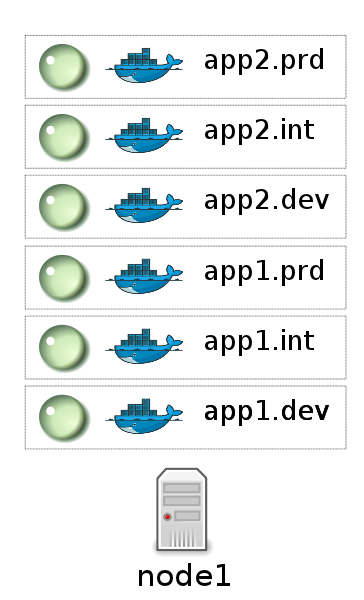
This tutorial explains how you can setup multiple docker environments on the same host.
Pre-requisites¶
- OpenSVC agent installed (As described in the parent topic)
Services Creation¶
We create 6 OpenSVC services, 2 applications named app1 and app2, each declined in Development, Integration and Production environments.
root@deb1:/# for appli in app1 app2
> do
> for env in dev int prd
> do
> echo --- creating opensvc service $appli.$env ---
> svcmgr create -s $appli.$env
> done
> done
--- creating opensvc service app1.dev ---
Implicitely add [DEFAULT] mode = hosted
Implicitely add [DEFAULT] service_type = DEV
Implicitely add [DEFAULT] nodes = deb1.opensvc.com
Implicitely add [DEFAULT] autostart_node = deb1.opensvc.com
--- creating opensvc service app1.int ---
Implicitely add [DEFAULT] mode = hosted
Implicitely add [DEFAULT] service_type = DEV
Implicitely add [DEFAULT] nodes = deb1.opensvc.com
Implicitely add [DEFAULT] autostart_node = deb1.opensvc.com
--- creating opensvc service app1.prd ---
Implicitely add [DEFAULT] mode = hosted
Implicitely add [DEFAULT] service_type = DEV
Implicitely add [DEFAULT] nodes = deb1.opensvc.com
Implicitely add [DEFAULT] autostart_node = deb1.opensvc.com
--- creating opensvc service app2.dev ---
Implicitely add [DEFAULT] mode = hosted
Implicitely add [DEFAULT] service_type = DEV
Implicitely add [DEFAULT] nodes = deb1.opensvc.com
Implicitely add [DEFAULT] autostart_node = deb1.opensvc.com
--- creating opensvc service app2.int ---
Implicitely add [DEFAULT] mode = hosted
Implicitely add [DEFAULT] service_type = DEV
Implicitely add [DEFAULT] nodes = deb1.opensvc.com
Implicitely add [DEFAULT] autostart_node = deb1.opensvc.com
--- creating opensvc service app2.prd ---
Implicitely add [DEFAULT] mode = hosted
Implicitely add [DEFAULT] service_type = DEV
Implicitely add [DEFAULT] nodes = deb1.opensvc.com
Implicitely add [DEFAULT] autostart_node = deb1.opensvc.com
Service monitor command reports our 6 new services. We can see that services are tagged as "TST" by default:
root@deb1:/# svcmon
service service container container ip disk fs share app hb sync avail overall
name type type status status status status status status status status status status frozen
------- ------- --------- --------- ------ ------ ------ ------ ------ ------ ------ ------ ------- ------
app1.dev TST hosted n/a n/a n/a n/a n/a n/a n/a n/a n/a n/a False
app1.int TST hosted n/a n/a n/a n/a n/a n/a n/a n/a n/a n/a False
app1.prd TST hosted n/a n/a n/a n/a n/a n/a n/a n/a n/a n/a False
app2.dev TST hosted n/a n/a n/a n/a n/a n/a n/a n/a n/a n/a False
app2.int TST hosted n/a n/a n/a n/a n/a n/a n/a n/a n/a n/a False
app2.prd TST hosted n/a n/a n/a n/a n/a n/a n/a n/a n/a n/a False
Services Configuration¶
Although it is not mandatory, we tag services to fit their real usage (DEV/INT/PRD):
root@deb1:/# ls -l /etc/opensvc/*env
-rw-r--r-- 1 root root 188 juin 20 14:54 app1.dev.env
-rw-r--r-- 1 root root 188 juin 20 14:55 app1.int.env
-rw-r--r-- 1 root root 188 juin 20 14:55 app1.prd.env
-rw-r--r-- 1 root root 188 juin 20 14:42 app2.dev.env
-rw-r--r-- 1 root root 188 juin 20 14:42 app2.int.env
-rw-r--r-- 1 root root 188 juin 20 14:42 app2.prd.env
root@deb1:/# grep service_type /etc/opensvc/*.env
app1.dev.env:service_type = DEV
app1.int.env:service_type = INT
app1.prd.env:service_type = PRD
app2.dev.env:service_type = DEV
app2.int.env:service_type = INT
app2.prd.env:service_type = PRD
root@deb1:/# svcmon
service service container container ip disk fs share app hb sync avail overall
name type type status status status status status status status status status status frozen
------- ------- --------- --------- ------ ------ ------ ------ ------ ------ ------ ------ ------- ------
app1.dev DEV hosted n/a n/a n/a n/a n/a n/a n/a n/a n/a n/a False
app1.int INT hosted n/a n/a n/a n/a n/a n/a n/a n/a n/a n/a False
app1.prd PRD hosted n/a n/a n/a n/a n/a n/a n/a n/a n/a n/a False
app2.dev DEV hosted n/a n/a n/a n/a n/a n/a n/a n/a n/a n/a False
app2.int INT hosted n/a n/a n/a n/a n/a n/a n/a n/a n/a n/a False
app2.prd PRD hosted n/a n/a n/a n/a n/a n/a n/a n/a n/a n/a False
We have 6 empty services at the moment, it's time to describe the service purposes.
As we want to manage Docker containers, we need to specify docker's data folder with docker_data_dir keyword in the [DEFAULT] configuration section.
This parameter will be passed to the docker daemon option '-g' (instead of using the default /var/lib/docker)
root@deb1:/# grep docker_data_dir /etc/opensvc/*.env
app1.dev.env:docker_data_dir = /opt/app1.dev
app1.int.env:docker_data_dir = /opt/app1.int
app1.prd.env:docker_data_dir = /opt/app1.prd
app2.dev.env:docker_data_dir = /opt/app2.dev
app2.int.env:docker_data_dir = /opt/app2.int
app2.prd.env:docker_data_dir = /opt/app2.prd
Warning
Be sure to use a different docker_data_dir for each service (we want to segregate docker datas !)
We also have to specify that we want the service to manage docker container. This tutorial is voluntary simple, and use 1 docker container per service, but you can implement complex schemes, like multiple docker containers in the same service (Docker Multi Containers), or even combining resources types in a service (like a service modelized with 1 docker container, 2 lxc containers, 3 kvm containers, 4 lvm volumes groups, 5 filesystems, hosted on a netapp filer with snapmirror data replication)
We can declare a docker container using the syntax below:
[container#1]
type = docker
run_image = b073e328878e
run_command = /bin/bash
# run_args =
Note
run_image is mandatory. run_command & run_args are optional.
This makes the app1.dev service config file look like
[DEFAULT]
service_type = DEV
autostart_node = deb1.opensvc.com
nodes = deb1.opensvc.com
mode = hosted
docker_data_dir = /opt/app1.dev
[container#1]
type = docker
run_image = 37fca75d01ff
run_command = /bin/bash
We setup the services exactly as just described so as they run the following images, taken from official docker hub registry
| Service Name | Image ID | Comment |
| app1.dev | e54ca5efa2e9 | Ubuntu 14.04 |
| app1.int | 463ff6be4238 | Ubuntu 13.04 |
| app1.prd | ebe4be4dd427 | Ubuntu 12.04 |
| app2.dev | a9eb17255234 | Busybox latest |
| app2.int | d200959a3e91 | Busybox buildroot-2013.08.1 |
| app2.prd | fd5373b3d938 | Busybox ubuntu-12.04 |
Note
at this point, you must have completed 6 OpenSVC service configuration files
Service Management¶
We prefix docker commands with OpenSVC service name so as to be sure that we are in the accurate docker environment:
- OpenSVC will start Docker daemon and create a socket special file for docker client calls
- When prefixing docker client commands with service name, OpenSVC will add the docker -H option, to connect to the correct socket file
- We always ensure that logs in
<OSVCLOG>and stdout outputs the real unix commands. This way it is very easy to troubleshoot if anything goes wrong.
Populate local docker repository¶
For each docker environment, we pull the expected image.
app1.dev:
root@deb1:/# svcmgr -s app1.dev docker pull ubuntu:14.04
Pulling repository ubuntu
e54ca5efa2e9: Download complete
511136ea3c5a: Download complete
d7ac5e4f1812: Download complete
2f4b4d6a4a06: Download complete
83ff768040a0: Download complete
6c37f792ddac: Download complete
root@deb1:/# svcmgr -s app1.dev docker images
REPOSITORY TAG IMAGE ID CREATED VIRTUAL SIZE
ubuntu 14.04 e54ca5efa2e9 38 hours ago 276.5 MB
app1.int:
root@deb1:/# svcmgr -s app1.int docker pull ubuntu:13.04
Pulling repository ubuntu
463ff6be4238: Download complete
511136ea3c5a: Download complete
3af9d794ad07: Download complete
b7c6da90134e: Download complete
47dd6d11a49f: Download complete
root@deb1:/# svcmgr -s app1.int docker images
REPOSITORY TAG IMAGE ID CREATED VIRTUAL SIZE
ubuntu 13.04 463ff6be4238 38 hours ago 169.4 MB
app1.prd:
root@deb1:/# svcmgr -s app1.prd docker pull ubuntu:12.04
Pulling repository ubuntu
ebe4be4dd427: Download complete
511136ea3c5a: Download complete
4d289a435341: Download complete
994db1cb2425: Download complete
f86a812b1308: Download complete
0b628db0b664: Download complete
root@deb1:/# svcmgr -s app1.prd docker images
REPOSITORY TAG IMAGE ID CREATED VIRTUAL SIZE
ubuntu 12.04 ebe4be4dd427 38 hours ago 210.6 MB
app2.dev:
root@deb1:/# svcmgr -s app2.dev docker pull busybox:latest
Pulling repository busybox
a9eb17255234: Download complete
511136ea3c5a: Download complete
42eed7f1bf2a: Download complete
120e218dd395: Download complete
root@deb1:/# svcmgr -s app2.dev docker images
REPOSITORY TAG IMAGE ID CREATED VIRTUAL SIZE
busybox latest a9eb17255234 2 weeks ago 2.433 MB
app2.int:
root@deb1:/# svcmgr -s app2.int docker pull busybox:buildroot-2013.08.1
Pulling repository busybox
d200959a3e91: Download complete
511136ea3c5a: Download complete
42eed7f1bf2a: Download complete
c120b7cab0b0: Download complete
root@deb1:/# svcmgr -s app2.int docker images
REPOSITORY TAG IMAGE ID CREATED VIRTUAL SIZE
busybox buildroot-2013.08.1 d200959a3e91 2 weeks ago 2.489 MB
app2.prd:
root@deb1:/# svcmgr -s app2.prd docker pull busybox:ubuntu-12.04
Pulling repository busybox
fd5373b3d938: Download complete
511136ea3c5a: Download complete
42eed7f1bf2a: Download complete
1f5049b3536e: Download complete
root@deb1:/# svcmgr -s app2.prd docker images
REPOSITORY TAG IMAGE ID CREATED VIRTUAL SIZE
busybox ubuntu-12.04 fd5373b3d938 2 weeks ago 5.455 MB
As we can see below, 6 differents docker repositories are populated:
root@deb1:/# for appli in app1 app2
> do
> for env in dev int prd
> do
> echo --- repository $appli.$env ---
> cat /opt/$appli.$env/repositories-aufs
> echo;echo
> done
> done
--- repository app1.dev ---
{"Repositories":{"ubuntu":{"14.04":"e54ca5efa2e962582a223ca9810f7f1b62ea9b5c3975d14a5da79d3bf6020f37"}}}
--- repository app1.int ---
{"Repositories":{"ubuntu":{"13.04":"463ff6be4238c14f5b88898f17b47a9cf494f9a9be7b6170c3e852568d2b0432"}}}
--- repository app1.prd ---
{"Repositories":{"ubuntu":{"12.04":"ebe4be4dd427fcc7e137b340f60e458baa5fb710a280332454d2c8a8209a14d7"}}}
--- repository app2.dev ---
{"Repositories":{"busybox":{"latest":"a9eb172552348a9a49180694790b33a1097f546456d041b6e82e4d7716ddb721"}}}
--- repository app2.int ---
{"Repositories":{"busybox":{"buildroot-2013.08.1":"d200959a3e91d88e6da9a0ce458e3cdefd3a8a19f8f5e6a1e7f10f268aea5594"}}}
--- repository app2.prd ---
{"Repositories":{"busybox":{"ubuntu-12.04":"fd5373b3d93820744a327e609ee86166e5984d7377987f0fde78daeaa345705d"}}}
Service Status¶
When querying service status, we can see that the log complains about the lack of container id. It is because the container need to be started a first time, to let docker instantiate it.
root@deb1:/# app1.dev print status
app1.dev
overall down
|- avail down
| '- container#1 .... down ubuntu:14.04
| # can not find container id
|- sync n/a
'- hb n/a
Service Start¶
The first start trigger a docker run action, to create the container from image:
root@deb1:/# app1.dev start
16:12:26 INFO APP1.DEV.CONTAINER#1 docker -H unix:///var/lib/opensvc/app1.dev/docker.sock run -t -i -d --name=app1.dev.container.1 e54ca5efa2e9 /bin/bash
16:12:27 INFO APP1.DEV.CONTAINER#1 output:
760b01810910547bb2b8beeb0cfdc751507a9677e7836a986bd116faf08f6aab
16:12:27 INFO APP1.DEV.CONTAINER#1 wait for container up status
16:12:27 INFO APP1.DEV.CONTAINER#1 wait for container operational
root@deb1:/# app1.dev print status
app1.dev
overall up
|- avail up
| '- container#1 .... up 760b01810910@ubuntu:14.04
|- sync n/a
'- hb n/a
root@deb1:/# app1.dev docker ps
CONTAINER ID IMAGE COMMAND CREATED STATUS PORTS NAMES
760b01810910 ubuntu:14.04 /bin/bash 14 seconds ago Up 14 seconds app1.dev.container.1
root@deb1:/# svcmon
service service container container ip disk fs share app hb sync avail overall
name type type status status status status status status status status status status frozen
------- ------- --------- --------- ------ ------ ------ ------ ------ ------ ------ ------ ------- ------
app1.int INT hosted down n/a n/a n/a n/a n/a n/a n/a down down False
app2.dev DEV hosted down n/a n/a n/a n/a n/a n/a n/a down down False
app2.prd PRD hosted down n/a n/a n/a n/a n/a n/a n/a down down False
app2.int INT hosted down n/a n/a n/a n/a n/a n/a n/a down down False
app1.prd PRD hosted down n/a n/a n/a n/a n/a n/a n/a down down False
app1.dev DEV hosted up n/a n/a n/a n/a n/a n/a n/a up up False
Note
OpenSVC explicitely tag the container with "<service>.container.<resourceID>". service "app1.dev" & docker "container#1" gives "app1.dev.container.1"
Now we issue a <service> start command for the 5 remaining services, and after we can see that they are all up in the overall status column:
root@deb1:/# svcmon
service service container container ip disk fs share app hb sync avail overall
name type type status status status status status status status status status status frozen
------- ------- --------- --------- ------ ------ ------ ------ ------ ------ ------ ------ ------- ------
app2.int INT hosted up n/a n/a n/a n/a n/a n/a n/a up up False
app1.int INT hosted up n/a n/a n/a n/a n/a n/a n/a up up False
app1.dev DEV hosted up n/a n/a n/a n/a n/a n/a n/a up up False
app1.prd PRD hosted up n/a n/a n/a n/a n/a n/a n/a up up False
app2.dev DEV hosted up n/a n/a n/a n/a n/a n/a n/a up up False
app2.prd PRD hosted up n/a n/a n/a n/a n/a n/a n/a up up False
root@deb1:/# ps auxww|grep [d]ocker
root 8546 0.0 2.4 353072 12180 pts/0 Sl 15:14 0:00 docker -H unix:///var/lib/opensvc/app2.dev/docker.sock -r=false -d -g /opt/app2.dev -p /var/lib/opensvc/app2.dev/docker.pid
root 8899 0.0 2.4 402216 12300 pts/0 Sl 15:15 0:00 docker -H unix:///var/lib/opensvc/app2.int/docker.sock -r=false -d -g /opt/app2.int -p /var/lib/opensvc/app2.int/docker.pid
root 9179 0.0 2.3 402344 12108 pts/0 Sl 15:16 0:00 docker -H unix:///var/lib/opensvc/app2.prd/docker.sock -r=false -d -g /opt/app2.prd -p /var/lib/opensvc/app2.prd/docker.pid
root 15388 0.0 2.9 405932 14748 ? Sl juin20 0:32 docker -H unix:///var/lib/opensvc/app1.int/docker.sock -r=false -d -g /opt/app1.int -p /var/lib/opensvc/app1.int/docker.pid
root 16074 0.0 2.8 340268 14576 ? Sl juin20 0:35 docker -H unix:///var/lib/opensvc/app1.prd/docker.sock -r=false -d -g /opt/app1.prd -p /var/lib/opensvc/app1.prd/docker.pid
root 21692 0.0 1.6 398464 8400 pts/0 Sl 16:14 0:00 docker -H unix:///var/lib/opensvc/app1.dev/docker.sock -r=false -d -g /opt/app1.dev -p /var/lib/opensvc/app1.dev/docker.pid
6 docker environments are running on the same system, with docker data repositories fully segregated.
Environments Security¶
If you are concerned about security, like assigning app1 to team1, and app2 to team2, just remember how docker client and daemon are connecting together: a unix socket is used. So you just have to:
- Create unix groups team1 and team2
- Change app1 sockets group owner to team1 =>
chgrp team1 /var/lib/opensvc/app1*/docker.sock - Change app2 sockets group owner to team2 =>
chgrp team2 /var/lib/opensvc/app2*/docker.sock - Assign users to accurate group
As default socket permissions are srw-rw---- root docker, they will be changed to srw-rw---- root team1. This way, only root or team1 members will be able to connect to team1 docker environments.
Service Stop¶
Although we can stop a service with <service> stop command, we also benefit from OpenSVC mass actions command:
root@deb1:/# allupservices stop
16:22:37 INFO APP1.DEV.CONTAINER#1 docker -H unix:///var/lib/opensvc/app1.dev/docker.sock stop 760b01810910
16:22:38 INFO APP1.DEV.CONTAINER#1 output:
760b01810910
16:22:38 INFO APP1.DEV.CONTAINER#1 wait for container down status
16:22:38 INFO APP1.DEV.CONTAINER#1 no more container handled by docker daemon. shut it down
16:22:38 INFO APP1.INT.CONTAINER#1 docker -H unix:///var/lib/opensvc/app1.int/docker.sock stop 460741db5c87
16:22:48 INFO APP1.INT.CONTAINER#1 output:
460741db5c87
16:22:48 INFO APP1.INT.CONTAINER#1 wait for container down status
16:22:49 INFO APP1.INT.CONTAINER#1 no more container handled by docker daemon. shut it down
16:22:49 INFO APP1.PRD.CONTAINER#1 docker -H unix:///var/lib/opensvc/app1.prd/docker.sock stop 7bc8d3a666bd
16:22:59 INFO APP1.PRD.CONTAINER#1 output:
7bc8d3a666bd
16:22:59 INFO APP1.PRD.CONTAINER#1 wait for container down status
16:22:59 INFO APP1.PRD.CONTAINER#1 no more container handled by docker daemon. shut it down
16:23:00 INFO APP2.DEV.CONTAINER#1 docker -H unix:///var/lib/opensvc/app2.dev/docker.sock stop c9b34e8418b7
16:23:10 INFO APP2.DEV.CONTAINER#1 output:
c9b34e8418b7
16:23:10 INFO APP2.DEV.CONTAINER#1 wait for container down status
16:23:10 INFO APP2.DEV.CONTAINER#1 no more container handled by docker daemon. shut it down
16:23:11 INFO APP2.INT.CONTAINER#1 docker -H unix:///var/lib/opensvc/app2.int/docker.sock stop 64caeed1724c
16:23:21 INFO APP2.INT.CONTAINER#1 output:
64caeed1724c
16:23:21 INFO APP2.INT.CONTAINER#1 wait for container down status
16:23:21 INFO APP2.INT.CONTAINER#1 no more container handled by docker daemon. shut it down
16:23:21 INFO APP2.PRD.CONTAINER#1 docker -H unix:///var/lib/opensvc/app2.prd/docker.sock stop a821c33e9aef
16:23:32 INFO APP2.PRD.CONTAINER#1 output:
a821c33e9aef
16:23:32 INFO APP2.PRD.CONTAINER#1 wait for container down status
16:23:32 INFO APP2.PRD.CONTAINER#1 no more container handled by docker daemon. shut it down
root@deb1:/# svcmon
service service container container ip disk fs share app hb sync avail overall
name type type status status status status status status status status status status frozen
------- ------- --------- --------- ------ ------ ------ ------ ------ ------ ------ ------ ------- ------
app2.dev DEV hosted down n/a n/a n/a n/a n/a n/a n/a down down False
app1.prd PRD hosted down n/a n/a n/a n/a n/a n/a n/a down down False
app2.prd PRD hosted down n/a n/a n/a n/a n/a n/a n/a down down False
app1.dev DEV hosted down n/a n/a n/a n/a n/a n/a n/a down down False
app2.int INT hosted down n/a n/a n/a n/a n/a n/a n/a down down False
app1.int INT hosted down n/a n/a n/a n/a n/a n/a n/a down down False
Service Restart¶
Let's restart a single service:
root@deb1:/# app1.prd start
16:41:33 INFO APP1.PRD.CONTAINER#1 starting docker daemon
16:41:33 INFO APP1.PRD.CONTAINER#1 docker -H unix:///var/lib/opensvc/app1.prd/docker.sock -r=false -d -g /opt/app1.prd -p /var/lib/opensvc/app1.prd/docker.pid
16:41:34 INFO APP1.PRD.CONTAINER#1 docker -H unix:///var/lib/opensvc/app1.prd/docker.sock start 7bc8d3a666bd
16:41:34 INFO APP1.PRD.CONTAINER#1 output:
7bc8d3a666bd
16:41:34 INFO APP1.PRD.CONTAINER#1 wait for container up status
16:41:34 INFO APP1.PRD.CONTAINER#1 wait for container operational
root@deb1:/# app1.prd docker ps
CONTAINER ID IMAGE COMMAND CREATED STATUS PORTS NAMES
7bc8d3a666bd ubuntu:12.04 /bin/bash 24 hours ago Up 7 seconds app1.prd.container.1
root@deb1:/# app1.prd print status
app1.prd
overall up
|- avail up
| '- container#1 .... up 7bc8d3a666bd@ubuntu:12.04
|- sync n/a
'- hb n/a
root@deb1:/# app1.prd docker attach 7bc8d3a666bd
root@7bc8d3a666bd:/# hostname
7bc8d3a666bd
root@deb1:/# app1.int docker ps
CONTAINER ID IMAGE COMMAND CREATED STATUS PORTS NAMES
root@deb1:/# app1.dev docker ps
CONTAINER ID IMAGE COMMAND CREATED STATUS PORTS NAMES
We can see in sequence:
- Docker daemon startup
- Docker container startup (called with
startand no morerun, because container do exists) - OpenSVC overall service status up
- Docker attach is working fine
To summarize, we have segregated docker environments, and made their management very easy with OpenSVC encapsulation.